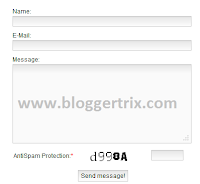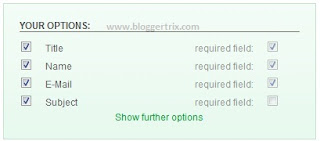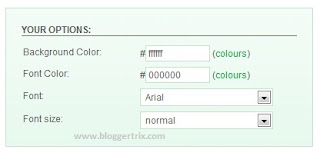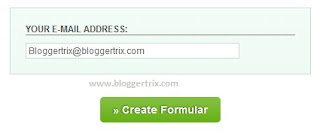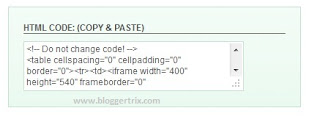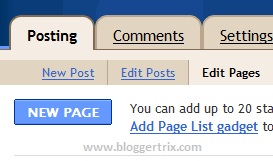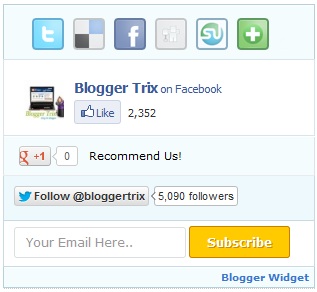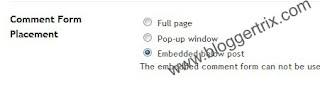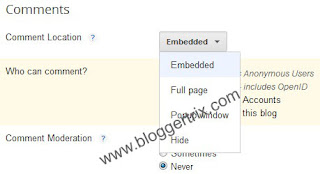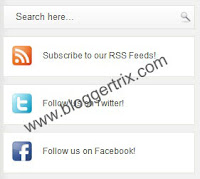When people are Reading your blog. Do you
like to keep them longer on your blog? Who
don't like it.So you have to do something for it.
Actually one person view more pages, it helps to
increase your page views per visitor.So, there
are some points about your blog which you can
focus on.
Add Picture to your Every post
Actually picture is worth a hundred of words.Because, it can say money thing than words.
If you write long post, break it in to graph and add some pictures. But don't forget to add
law resolution picture. Because if not it will take more time to load.For example, if you writing post about
Seo,you must add some seo related picture for your blog.how to add Thumbnail related post to blogger
Focus to your visitors readability.
Make sure your visitors reading your blog.make feel them comfort.They don't like long post. just give the exact point what you trying to give.Make sure they can understand your article.Add some awesome content when you writing post.
Add Related post Option to blogger.
You have to add related post option to your post, because it will show related post which similar to article that reading.For example. Actually , This is technique for keep your readers hang around the blog .
Link to your Other Post.
This is call Interlinking and important for search engine optimization.When you writing about article.
check if there have old post which similar to new post. So you don't want to describe about that point.
Just use some good keyword and link to that post. So,visitors will surely keep reading that post too.
Create helper Page for your blog.
If you have helper page it will helpful to new visitors. its just like this."New to here" ,"Need Help", "Get Started.". it will really helpful to them,Because it will helps to guide visitors about your blog.
When they have any problem they can contact you.
Hope this help you to keep your visitors longer on your blog.This the basic ideas.I hope your visitors stay longer.
Read More
like to keep them longer on your blog? Who
don't like it.So you have to do something for it.
Actually one person view more pages, it helps to
increase your page views per visitor.So, there
are some points about your blog which you can
focus on.
Add Picture to your Every post
Actually picture is worth a hundred of words.Because, it can say money thing than words.
If you write long post, break it in to graph and add some pictures. But don't forget to add
law resolution picture. Because if not it will take more time to load.For example, if you writing post about
Seo,you must add some seo related picture for your blog.how to add Thumbnail related post to blogger
Focus to your visitors readability.
Make sure your visitors reading your blog.make feel them comfort.They don't like long post. just give the exact point what you trying to give.Make sure they can understand your article.Add some awesome content when you writing post.
Add Related post Option to blogger.
You have to add related post option to your post, because it will show related post which similar to article that reading.For example. Actually , This is technique for keep your readers hang around the blog .
Link to your Other Post.
This is call Interlinking and important for search engine optimization.When you writing about article.
check if there have old post which similar to new post. So you don't want to describe about that point.
Just use some good keyword and link to that post. So,visitors will surely keep reading that post too.
Create helper Page for your blog.
If you have helper page it will helpful to new visitors. its just like this."New to here" ,"Need Help", "Get Started.". it will really helpful to them,Because it will helps to guide visitors about your blog.
When they have any problem they can contact you.
Hope this help you to keep your visitors longer on your blog.This the basic ideas.I hope your visitors stay longer.