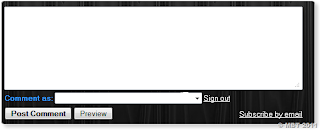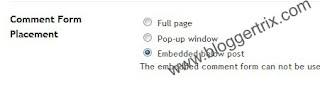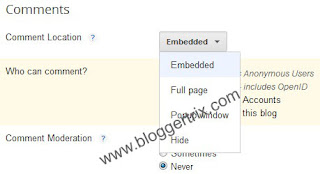In this post, im going help you to customize your blogger comment box with nice backgrounds.Actually this is great those who are trying to make your blog, attractive. Earlier
i posted about this, but today ill give more different styles.
1. Log in to blogger Design > Edit HTML.
2. Find this tag by using Ctrl+F ]]></b:skin>
3. Paste below code Before ]]></b:skin> tag
4. Find again this code by using Ctrl+F <div class='comment-form'>
5. Now replace <div class='comment-form'> with below code
6. Now save your Template
Here is other backgrounds. you can change above code URL with below any URL.
https://blogger.googleusercontent.com/img/b/R29vZ2xl/AVvXsEjd5VfxiAOCGTfGOUWNXYnr0mPNS12DxvHq_UFbFI557uNt5zItt9_A4pQA-EIKi_bnOZV-kHVujtdwttd4Vgo6DtsMZPr1zTTyWGgGXVKLYTUowJIos0FGra3x_oA7AtdrPIEuK7Pe8Hde/s1600/form1.JPG
https://blogger.googleusercontent.com/img/b/R29vZ2xl/AVvXsEg4uHOJOhkVDmhOEU5PDtUaB3_e15aGMnEyfo63HhuyqdVIuqZxmocMTlF5dJJxsjdlipOsYvq5t0Pk1xpj6zhTiWROBBFdI0xjoflqdokE6gM_S-VHRu2IIVE4UejgFCfcXnDqAmq9eNeb/s1600/form2.JPG
https://blogger.googleusercontent.com/img/b/R29vZ2xl/AVvXsEiHBI3WgHmywO1fRxUhcjCdIWmypr6q_IpIRA8RYC9Q6yfKTxIW6-b-ccPX8ZoMawEL-F69jmLoI0m9V5tVraLcuIv_tH46bnY0WtT60d7VcNggS4QTND0S90IdF74kh1mqrB2RRqOsAAlA/s1600/form3.JPG
https://blogger.googleusercontent.com/img/b/R29vZ2xl/AVvXsEikpUE9zhuK6I8cTol3HHAhSqn7oqBfr4XfqQhqg2WXY0KZYxAKsXPCTMFQ5MJhl5sMwz9cQO5uKwB-EUmA_VhD6hemVAz8YtOcTRW1lTFO2xkXjLNQFFfPIGiDkWEorZ2gLbuYlhMu9uiZ/s1600/form4.JPG
https://blogger.googleusercontent.com/img/b/R29vZ2xl/AVvXsEiKaVDUe8wAaQtidaSZizP-CaEkbuZYKHWfJgJ0Nu_nCDdfgzOrYbJ7FbtKCF4tZ_5axbhlQfT944EcyeQLUHQxgwaGaRmp_Z5nbktJIpQqxUFIsboUYksk4YzSgG5e9lvhnH51fpsc0YXk/s1600/form5.JPG
https://blogger.googleusercontent.com/img/b/R29vZ2xl/AVvXsEiGyccAF9ushdTdRQBcErwUfUj0bA_bBzTtWKskhLgBX-WV4nyfKAuTOV2ZD5qA9gO5M5SSmp3fcY1ua7g1aJv5rVuB8fktioPhGbvsyzhT7X3uxdW8oVXELHEYrkEPOj1byEYAqruEz5XH/s1600/form6.JPG
https://blogger.googleusercontent.com/img/b/R29vZ2xl/AVvXsEiJJFGwRblDtjjfSSVd1dPZGuDXFgU04pq4RsVc8fp-w0Ys0K6ElpTaoY4OfPaixUTUnUkrt_NiA5pGohe1u6e1naP6EVNE21xoAJ3Z26ve9xoGiioY41e5zO1uz-5pHCb9eYV7IRyJKxND/s1600/form7.JPG
https://blogger.googleusercontent.com/img/b/R29vZ2xl/AVvXsEg6mGyyi2dUeTyBf9EnzLgR034NE0g_ldYiBHL8uR_vFJJBB9ZaR6_SjN_gJ-BToeFglSfKfqMCgkdAt0PJerv9nM3Ap1cHpPd25rZfwojBlBCJvWB2XcuGaz5O31DXo4OBhOvMCcpnZkd_/s1600/form8.JPG
Read More
i posted about this, but today ill give more different styles.
1. Log in to blogger Design > Edit HTML.
2. Find this tag by using Ctrl+F ]]></b:skin>
3. Paste below code Before ]]></b:skin> tag
#mbt-form iframe{
background:#ffffff url(
https://blogger.googleusercontent.com/img/b/R29vZ2xl/AVvXsEgQqt8hWF9OwMBjEDNIwdlZcS40-3w1Fs-AxoavuNZg20wIQwzLIAjMcOEclXNXwUdgyjvfO7izqXhQfU6qt3F_pwaWxQoZajsOaXUVNT1ZaEzrr0a_hJ9TJSV0Vd7_GDHjWB7zReVyh6al/s400/11.png) repeat-x;
border:1px solid #ddd;
-moz-border-radius:6px;
-webkit-border-radius:6px;
box-shadow: 5px 5px 5px #CCCCCC;
padding:5px;
font:normal 12pt "ms sans serif", Arial;
color:#2F97FF;
width:560px; height:213px !important;
}
#mbt-form a{
color:#fff;
}
4. Find again this code by using Ctrl+F <div class='comment-form'>
5. Now replace <div class='comment-form'> with below code
<div id='mbt-form'>
6. Now save your Template
Here is other backgrounds. you can change above code URL with below any URL.
https://blogger.googleusercontent.com/img/b/R29vZ2xl/AVvXsEjd5VfxiAOCGTfGOUWNXYnr0mPNS12DxvHq_UFbFI557uNt5zItt9_A4pQA-EIKi_bnOZV-kHVujtdwttd4Vgo6DtsMZPr1zTTyWGgGXVKLYTUowJIos0FGra3x_oA7AtdrPIEuK7Pe8Hde/s1600/form1.JPG
https://blogger.googleusercontent.com/img/b/R29vZ2xl/AVvXsEg4uHOJOhkVDmhOEU5PDtUaB3_e15aGMnEyfo63HhuyqdVIuqZxmocMTlF5dJJxsjdlipOsYvq5t0Pk1xpj6zhTiWROBBFdI0xjoflqdokE6gM_S-VHRu2IIVE4UejgFCfcXnDqAmq9eNeb/s1600/form2.JPG
https://blogger.googleusercontent.com/img/b/R29vZ2xl/AVvXsEiHBI3WgHmywO1fRxUhcjCdIWmypr6q_IpIRA8RYC9Q6yfKTxIW6-b-ccPX8ZoMawEL-F69jmLoI0m9V5tVraLcuIv_tH46bnY0WtT60d7VcNggS4QTND0S90IdF74kh1mqrB2RRqOsAAlA/s1600/form3.JPG
https://blogger.googleusercontent.com/img/b/R29vZ2xl/AVvXsEikpUE9zhuK6I8cTol3HHAhSqn7oqBfr4XfqQhqg2WXY0KZYxAKsXPCTMFQ5MJhl5sMwz9cQO5uKwB-EUmA_VhD6hemVAz8YtOcTRW1lTFO2xkXjLNQFFfPIGiDkWEorZ2gLbuYlhMu9uiZ/s1600/form4.JPG
https://blogger.googleusercontent.com/img/b/R29vZ2xl/AVvXsEiKaVDUe8wAaQtidaSZizP-CaEkbuZYKHWfJgJ0Nu_nCDdfgzOrYbJ7FbtKCF4tZ_5axbhlQfT944EcyeQLUHQxgwaGaRmp_Z5nbktJIpQqxUFIsboUYksk4YzSgG5e9lvhnH51fpsc0YXk/s1600/form5.JPG
https://blogger.googleusercontent.com/img/b/R29vZ2xl/AVvXsEiGyccAF9ushdTdRQBcErwUfUj0bA_bBzTtWKskhLgBX-WV4nyfKAuTOV2ZD5qA9gO5M5SSmp3fcY1ua7g1aJv5rVuB8fktioPhGbvsyzhT7X3uxdW8oVXELHEYrkEPOj1byEYAqruEz5XH/s1600/form6.JPG
https://blogger.googleusercontent.com/img/b/R29vZ2xl/AVvXsEiJJFGwRblDtjjfSSVd1dPZGuDXFgU04pq4RsVc8fp-w0Ys0K6ElpTaoY4OfPaixUTUnUkrt_NiA5pGohe1u6e1naP6EVNE21xoAJ3Z26ve9xoGiioY41e5zO1uz-5pHCb9eYV7IRyJKxND/s1600/form7.JPG
https://blogger.googleusercontent.com/img/b/R29vZ2xl/AVvXsEg6mGyyi2dUeTyBf9EnzLgR034NE0g_ldYiBHL8uR_vFJJBB9ZaR6_SjN_gJ-BToeFglSfKfqMCgkdAt0PJerv9nM3Ap1cHpPd25rZfwojBlBCJvWB2XcuGaz5O31DXo4OBhOvMCcpnZkd_/s1600/form8.JPG