Social bookmaking is the easy way to get traffic to your
blog.Earlier I gave lot of of social Bookmaking gadget.In this
tutorial Im helping you to add the Search box and link with Rss,
twitter and Facebook.Earlier i gave Add Sleek Search Box With
Social Buttons For Blogger. I also same widget with different style.
This gadget will helps you to grow up your Rss follower,
Twitter follower and Facebook fans.follow these steps.
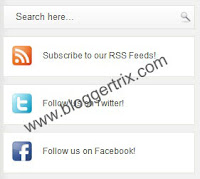
1. Log in to blogger account > Go to Design >> Page Element
2. Click Add Gadget and select 'HTML/Javascript'
3. Paste below code.
Replace UserName with your twitter Username
Replace UserName with your Facebook fan page Id
4. Save HTML/Javascript. you are done.
Read More
blog.Earlier I gave lot of of social Bookmaking gadget.In this
tutorial Im helping you to add the Search box and link with Rss,
twitter and Facebook.Earlier i gave Add Sleek Search Box With
Social Buttons For Blogger. I also same widget with different style.
This gadget will helps you to grow up your Rss follower,
Twitter follower and Facebook fans.follow these steps.
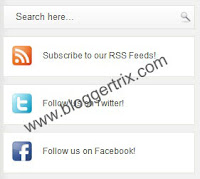
1. Log in to blogger account > Go to Design >> Page Element
2. Click Add Gadget and select 'HTML/Javascript'
3. Paste below code.
Replace UserName with your twitter Username
Replace UserName with your Facebook fan page Id
4. Save HTML/Javascript. you are done.













