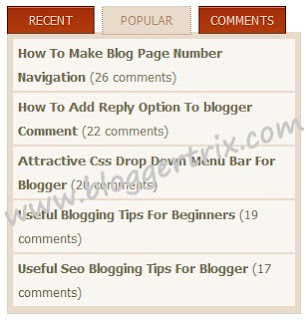In this tutorial im gonna explain how to add stylish blue color button for your blogger.you can replace
your default button with this button.Im using CSS and HTML for this Tutorial You can check my
Earlier buttons articles here
DEMO
1. Log in to blogger account and Click drop down.
2. Now select "Template" Like Below.
3. Now you can see Live on blog, Click EDIT HTML Button"
4. Now click Proceed button.
5.Find this code by using Ctrl+F ]]></b:skin>
6. Paste below code Before ]]></b:skin> code
7. Go to blogger and click drop-down like 1st step and select Layout
8. Click Add Gadget and select 'HTML/Javascript"
9. Paste below code.
10. Now save your template. You are done.
Read More
your default button with this button.Im using CSS and HTML for this Tutorial You can check my
Earlier buttons articles here
DEMO
1. Log in to blogger account and Click drop down.
2. Now select "Template" Like Below.
3. Now you can see Live on blog, Click EDIT HTML Button"
4. Now click Proceed button.
5.Find this code by using Ctrl+F ]]></b:skin>
6. Paste below code Before ]]></b:skin> code
.a-btn{
-webkit-border-radius:10px;
-moz-border-radius:10px;
border-radius:10px;
padding:10px 30px 10px 20px;
position:relative;
float:left;
display:block;
overflow:hidden;
margin:10px;
background:#9cedef;
background:-webkit-gradient(linear,left top,left bottom,color-stop(#b7f2f4,0),color-stop(#7ce7ea,1));
background:-webkit-linear-gradient(top, #b7f2f4 0%, #7ce7ea 100%);
background:-moz-linear-gradient(top, #b7f2f4 0%, #7ce7ea 100%);
background:-o-linear-gradient(top, #b7f2f4 0%, #7ce7ea 100%);
background:linear-gradient(top, #b7f2f4 0%, #7ce7ea 100%);
filter:progid:DXImageTransform.Microsoft.gradient( startColorstr='#b7f2f4', endColorstr='#7ce7ea',GradientType=0 );
border:1px solid #90c6c8;
border-color:#90c6c8 #78bdc0 #65b6ba;
-webkit-box-shadow:0px -5px 0px 0px #458a8c, 0 1px 1px #d5d5d5, inset 0 1px 0 rgba(255,255,255,0.8);
-moz-box-shadow:0px -5px 0px 0px #458a8c, 0 1px 1px #d5d5d5, inset 0 1px 0 rgba(255,255,255,0.8);
box-shadow:0px -5px 0px 0px #458a8c, 0 1px 1px #d5d5d5, inset 0 1px 0 rgba(255,255,255,0.8);
-webkit-transition:all 0.2s linear;
-moz-transition:all 0.2s linear;
-o-transition:all 0.2s linear;
transition:all 0.2s linear;
}
.a-btn-symbol{
font-family:'WebSymbolsRegular', cursive;
color:#437b7d;
text-shadow:0 1px 0 #bef3f5;
font-size:20px;
position:absolute;
left:20px;
width:20px;
text-align:center;
line-height:32px;
-webkit-transition:all 0.3s ease-in-out;
-moz-transition:all 0.3s ease-in-out;
-o-transition:all 0.3s ease-in-out;
transition:all 0.3s ease-in-out;
}
.a-btn-text{
font-size:20px;
color:#437b7d;
text-shadow:0 1px 0 #bef3f5;
line-height:16px;
font-weight:bold;
font-family:"Myriad Pro", "Trebuchet MS", sans-serif;
display:block;
}
.a-btn-slide-text{
font-family:Arial, sans-serif;
font-size:10px;
letter-spacing:1px;
text-transform:uppercase;
color:#555;
text-shadow:0px 1px 1px rgba(255,255,255,0.9);
}
.a-btn:hover{
-webkit-transform:scale(1.05);
-moz-transform:scale(1.05);
-ms-transform:scale(1.05);
-o-transform:scale(1.05);
transform:scale(1.05);
}
.a-btn:hover .a-btn-symbol{
opacity:0.5;
-webkit-transform:rotate(360deg);
-moz-transform:rotate(360deg);
-ms-transform:rotate(360deg);
-o-transform:rotate(360deg);
transform:rotate(360deg);
}
.a-btn:active{
-webkit-transform:scale(0.95);
-moz-transform:scale(0.95);
-ms-transform:scale(0.95);
-o-transform:scale(0.95);
transform:scale(0.95);
-webkit-box-shadow:0px 0px 0px 1px #458a8c, 0 1px 1px #d5d5d5, inset 0 1px 0 rgba(255,255,255,0.8), 0px 1px 1px 2px #fff;
-moz-box-shadow:0px 0px 0px 1px #458a8c, 0 1px 1px #d5d5d5, inset 0 1px 0 rgba(255,255,255,0.8), 0px 1px 1px 2px #fff;
box-shadow:0px 0px 0px 1px #458a8c, 0 1px 1px #d5d5d5, inset 0 1px 0 rgba(255,255,255,0.8), 0px 1px 1px 2px #fff;
}
7. Go to blogger and click drop-down like 1st step and select Layout
8. Click Add Gadget and select 'HTML/Javascript"
9. Paste below code.
<div class="button-wrapper">
<a href="#" class="a-btn">
<span class="a-btn-symbol"></span>
<span class="a-btn-text">Download Now</span>
<span class="a-btn-slide-text">Blogger Tutorials</span>
</a>
<a href="#" class="a-btn">
<span class="a-btn-symbol"></span>
<span class="a-btn-text">Download Now</span>
<span class="a-btn-slide-text">Blogger Tutorials</span>
</a>
<a href="#" class="a-btn">
<span class="a-btn-symbol"></span>
<span class="a-btn-text">Download Now</span>
<span class="a-btn-slide-text">Blogger Tutorials</span>
</a>
<a href="#" class="a-btn">
<span class="a-btn-symbol"></span>
<span class="a-btn-text">Download Now</span>
<span class="a-btn-slide-text">Blogger Tutorials</span>
</a>
</div>
*Replace Button URL10. Now save your template. You are done.