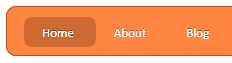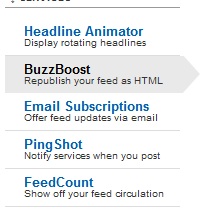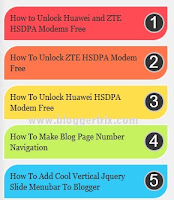Earlier i posted about Css3 3D style search box.This is also nice Css3 style search box. You can keep it on your sidebar You can check my earlier post.Add Sleek Search Box With Social Buttons For Blogger Its also great style with social buttons. you can add this to your blog easily. Try it.
Demo
1. Log in to blogger Design > Page Element.
2. Click Add Gadget and select 'HTML/Javascript
3.Paste below code.
4. Now save your HTML/Javascript'.
You are done...
Read More
Demo
2. Click Add Gadget and select 'HTML/Javascript
3.Paste below code.
<style>
#search-form {
background: #e1e1e1; /* Fallback color for non-css3 browsers */
width: 365px;
/* Gradients */
background: -webkit-gradient( linear,left top, left bottom, color-stop(0, rgb(243,243,243)), color-stop(1, rgb(225,225,225)));
background: -moz-linear-gradient( center top, rgb(243,243,243) 0%, rgb(225,225,225) 100%);
/* Rounded Corners */
border-radius: 17px;
-webkit-border-radius: 17px;
-moz-border-radius: 17px;
/* Shadows */
box-shadow: 1px 1px 2px rgba(0,0,0,.3), 0 0 2px rgba(0,0,0,.3);
-webkit-box-shadow: 1px 1px 2px rgba(0,0,0,.3), 0 0 2px rgba(0,0,0,.3);
-moz-box-shadow: 1px 1px 2px rgba(0,0,0,.3), 0 0 2px rgba(0,0,0,.3);
}
/*** TEXT BOX ***/
input[type="text"]{
background: #fafafa; /* Fallback color for non-css3 browsers */
/* Gradients */
background: -webkit-gradient( linear, left bottom, left top, color-stop(0, rgb(250,250,250)), color-stop(1, rgb(230,230,230)));
background: -moz-linear-gradient( center top, rgb(250,250,250) 0%, rgb(230,230,230) 100%);
border: 0;
border-bottom: 1px solid #fff;
border-right: 1px solid rgba(255,255,255,.8);
font-size: 16px;
margin: 4px;
padding: 5px;
width: 250px;
/* Rounded Corners */
border-radius: 17px;
-webkit-border-radius: 17px;
-moz-border-radius: 17px;
/* Shadows */
box-shadow: -1px -1px 2px rgba(0,0,0,.3), 0 0 1px rgba(0,0,0,.2);
-webkit-box-shadow: -1px -1px 2px rgba(0,0,0,.3), 0 0 1px rgba(0,0,0,.2);
-moz-box-shadow: -1px -1px 2px rgba(0,0,0,.3), 0 0 1px rgba(0,0,0,.2);
}
/*** USER IS FOCUSED ON TEXT BOX ***/
input[type="text"]:focus{
outline: none;
background: #fff; /* Fallback color for non-css3 browsers */
/* Gradients */
background: -webkit-gradient( linear, left bottom, left top, color-stop(0, rgb(255,255,255)), color-stop(1, rgb(235,235,235)));
background: -moz-linear-gradient( center top, rgb(255,255,255) 0%, rgb(235,235,235) 100%);
}
/*** SEARCH BUTTON ***/
input[type="submit"]{
background: #44921f;/* Fallback color for non-css3 browsers */
/* Gradients */
background: -webkit-gradient( linear, left top, left bottom, color-stop(0, rgb(79,188,32)), color-stop(0.15, rgb(73,157,34)), color-stop(0.88, rgb(62,135,28)), color-stop(1, rgb(49,114,21)));
background: -moz-linear-gradient( center top, rgb(79,188,32) 0%, rgb(73,157,34) 15%, rgb(62,135,28) 88%, rgb(49,114,21) 100%);
border: 0;
color: #eee;
cursor: pointer;
float: right;
font: 16px Arial, Helvetica, sans-serif;
font-weight: bold;
height: 30px;
margin: 4px 4px 0;
text-shadow: 0 -1px 0 rgba(0,0,0,.3);
width: 84px;
outline: none;
/* Rounded Corners */
border-radius: 30px;
-webkit-border-radius: 30px;
-moz-border-radius: 30px;
/* Shadows */
box-shadow: -1px -1px 1px rgba(255,255,255,.5), 1px 1px 0 rgba(0,0,0,.4);
-moz-box-shadow: -1px -1px 1px rgba(255,255,255,.5), 1px 1px 0 rgba(0,0,0,.2);
-webkit-box-shadow: -1px -1px 1px rgba(255,255,255,.5), 1px 1px 0 rgba(0,0,0,.4);
}
/*** SEARCH BUTTON HOVER ***/
input[type="submit"]:hover {
background: #4ea923; /* Fallback color for non-css3 browsers */
/* Gradients */
background: -webkit-gradient( linear, left top, left bottom, color-stop(0, rgb(89,222,27)), color-stop(0.15, rgb(83,179,38)), color-stop(0.8, rgb(66,143,27)), color-stop(1, rgb(54,120,22)));
background: -moz-linear-gradient( center top, rgb(89,222,27) 0%, rgb(83,179,38) 15%, rgb(66,143,27) 80%, rgb(54,120,22) 100%);
}
input[type="submit"]:active {
background: #4ea923; /* Fallback color for non-css3 browsers */
/* Gradients */
background: -webkit-gradient( linear, left bottom, left top, color-stop(0, rgb(89,222,27)), color-stop(0.15, rgb(83,179,38)), color-stop(0.8, rgb(66,143,27)), color-stop(1, rgb(54,120,22)));
background: -moz-linear-gradient( center bottom, rgb(89,222,27) 0%, rgb(83,179,38) 15%, rgb(66,143,27) 80%, rgb(54,120,22) 100%);
}
</style>
<form action="URL Of the Page Where the Result Appear" id="searchbox">
<input name="cx" type="hidden" value="X:Y" />
<input name="cof" type="hidden" value="FORID:11" />
<input id="q" name="q" size="70" type="text" />
<input name="sa" type="submit" value="Search" /> </form>
4. Now save your HTML/Javascript'.
You are done...