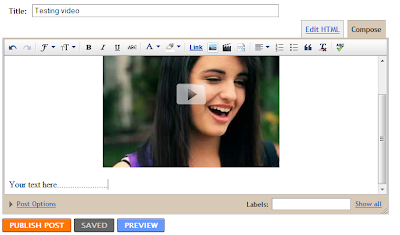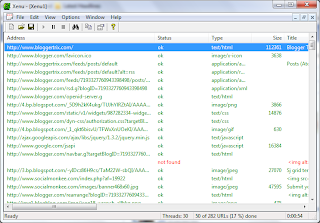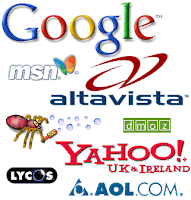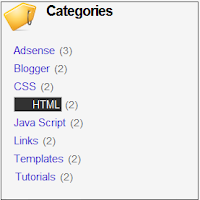How to add stylish Jquery post widget to blogger
This is cool widget to your blogger.you can get nice look to your blog.try it.
Click here to DEMO
1. Log in to your blogger account and Go to Design >> Edit HTML
2. Put checked marked in Expand Widget Templates
3. Find this tag by using Ctrl+F
4. Paste below code before ]]></b:skin> tag
5. Now find </head> tag
6. Paste below code before </head> tag
7. Go to Design >> Page Element
8. Click Add Gadget and select 'HTML/Javascript'
9. Paste below one of below code.
*Replace red URL with your image URL
* If you want you can replace #fragment-1 to #fragment-4 with your link URL
10. Save it. you are done.
Read More
This is cool widget to your blogger.you can get nice look to your blog.try it.
Click here to DEMO
1. Log in to your blogger account and Go to Design >> Edit HTML
2. Put checked marked in Expand Widget Templates
3. Find this tag by using Ctrl+F
4. Paste below code before ]]></b:skin> tag
5. Now find </head> tag
6. Paste below code before </head> tag
7. Go to Design >> Page Element
8. Click Add Gadget and select 'HTML/Javascript'
9. Paste below one of below code.
*Replace red URL with your image URL
* If you want you can replace #fragment-1 to #fragment-4 with your link URL
10. Save it. you are done.